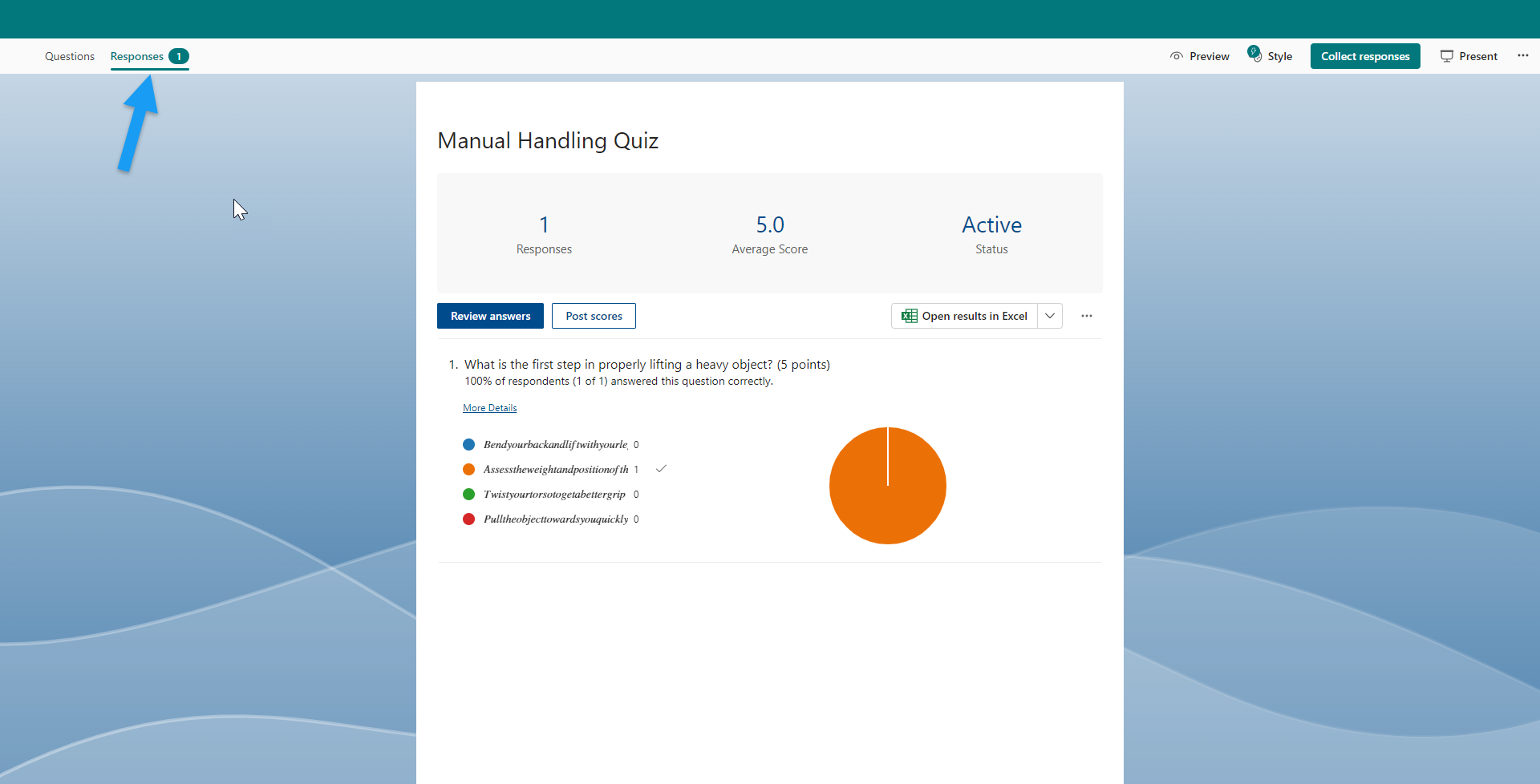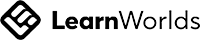A step-by-step guide to creation an online course for free
Step 1: Gather Material and Create Your Course Outline
First, draft your course outline, which should include the modules or sections of the course and the topics each module will cover. This is a key step to ensure your course is relevant, suitable for your audience, and does not omit any important information.
To build your course outline, gather the content and material that should be included in the course. This may involve speaking to subject matter experts (SMEs) and gathering PDFs and other materials. Once you have gathered your course material, it is helpful to use AI tools to process the material and suggest a draft course outline.
Let's look at how to do this using ChatGPT.
To build your course outline, gather the content and material that should be included in the course. This may involve speaking to subject matter experts (SMEs) and gathering PDFs and other materials. Once you have gathered your course material, it is helpful to use AI tools to process the material and suggest a draft course outline.
Let's look at how to do this using ChatGPT.
- Start a new chat with ChatGPT.
- Upload your course material.
- Prompt: "Please generate a draft course outline using the uploaded material. Include any missing modules or sections."
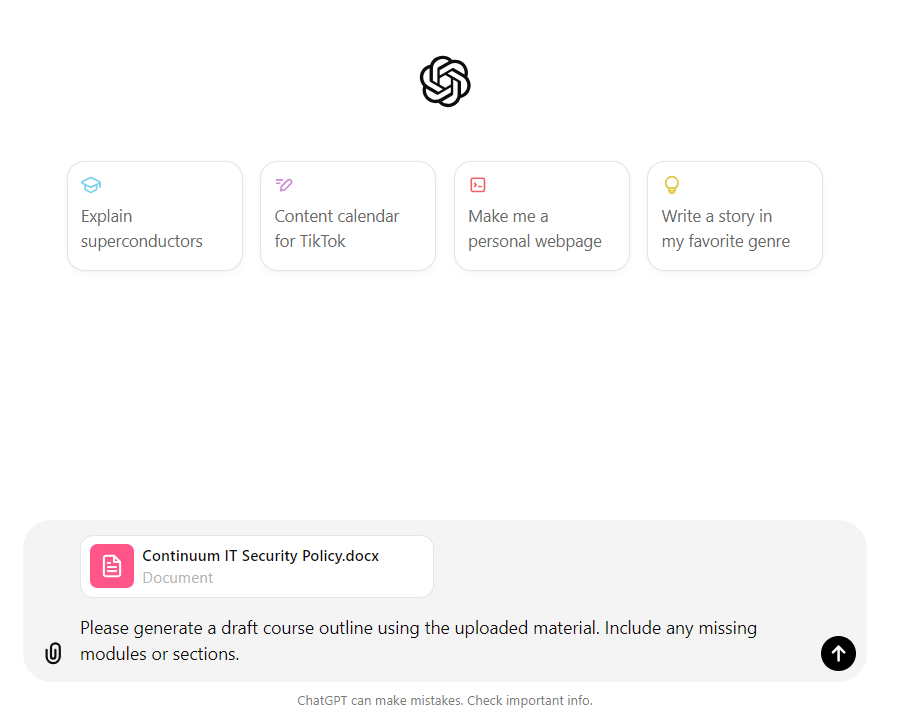
Step 2: Decide on Your Delivery Format
Most online learning is delivered using either a slideshow format, video, or a combination of both.
Slideshow
Many corporate courses targeted at employees or contractors use a slideshow format with a quiz at the end. If you decide to use this format, flesh out your course outline to add the specific material for each module or section. Again, ChatGPT can assist with generating the content for each slide.
1. Prompt: "Using the uploaded material, create content for a series of slides on each topic."
2. Review and edit the suggested content as necessary.
Video
Video learning is a popular option for courses targeted at general audiences or for microlearning courses. If you opt for video, begin working on a script for your course. Use ChatGPT to assist you by asking it to generate a video script for each module or section.
Slideshow
Many corporate courses targeted at employees or contractors use a slideshow format with a quiz at the end. If you decide to use this format, flesh out your course outline to add the specific material for each module or section. Again, ChatGPT can assist with generating the content for each slide.
1. Prompt: "Using the uploaded material, create content for a series of slides on each topic."
2. Review and edit the suggested content as necessary.
Video
Video learning is a popular option for courses targeted at general audiences or for microlearning courses. If you opt for video, begin working on a script for your course. Use ChatGPT to assist you by asking it to generate a video script for each module or section.
Step 3: Create your course
Slideshow
PowerPoint is still an excellent choice for creating slideshow courses without using course authoring tools. If you don't have a Microsoft 365 license, you can use Google Slides.
PowerPoint is still an excellent choice for creating slideshow courses without using course authoring tools. If you don't have a Microsoft 365 license, you can use Google Slides.
- First, we want a professional looking design. To achieve this, start a new blank PowerPoint file and insert your logo onto the first slide.
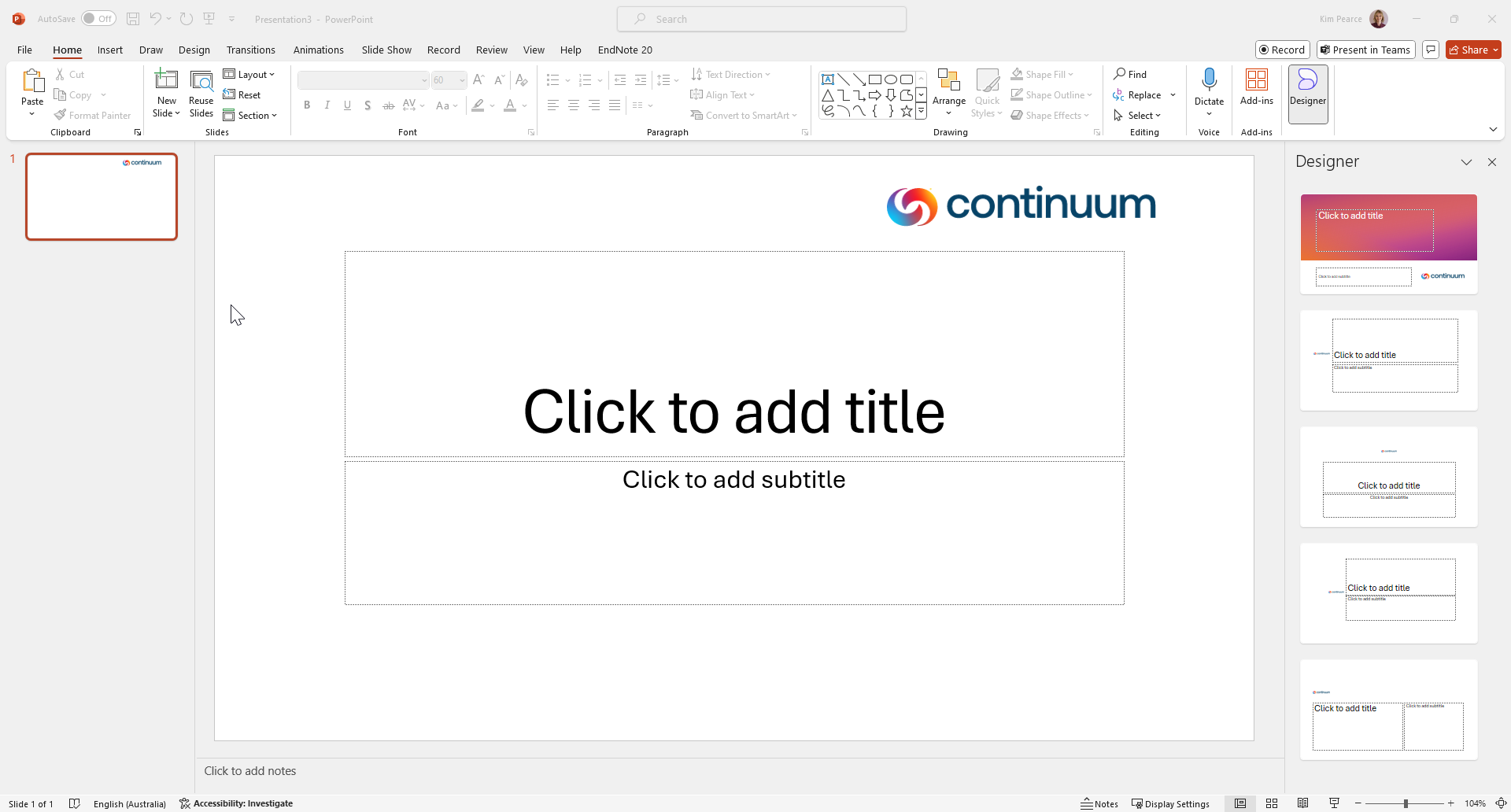
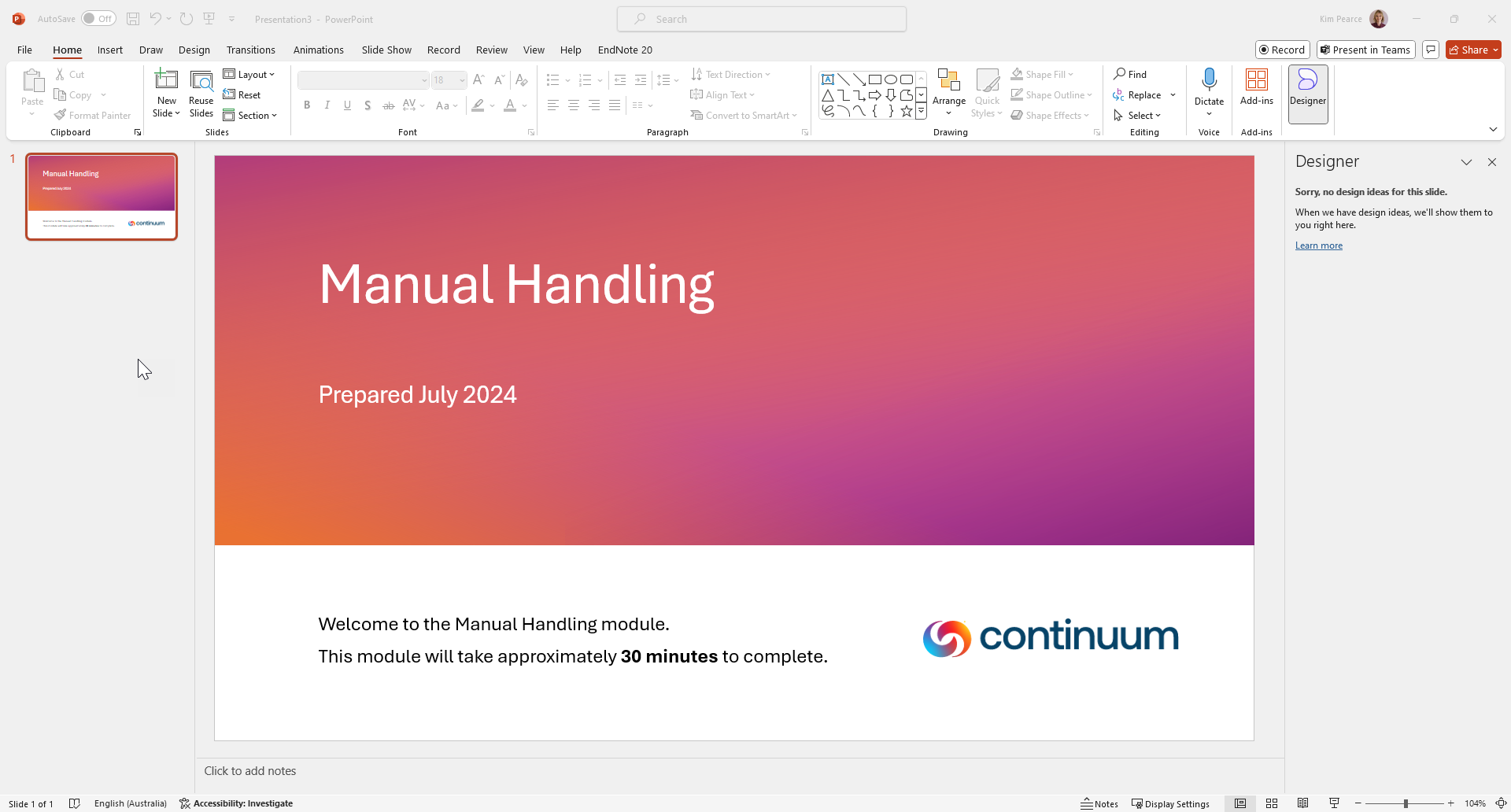
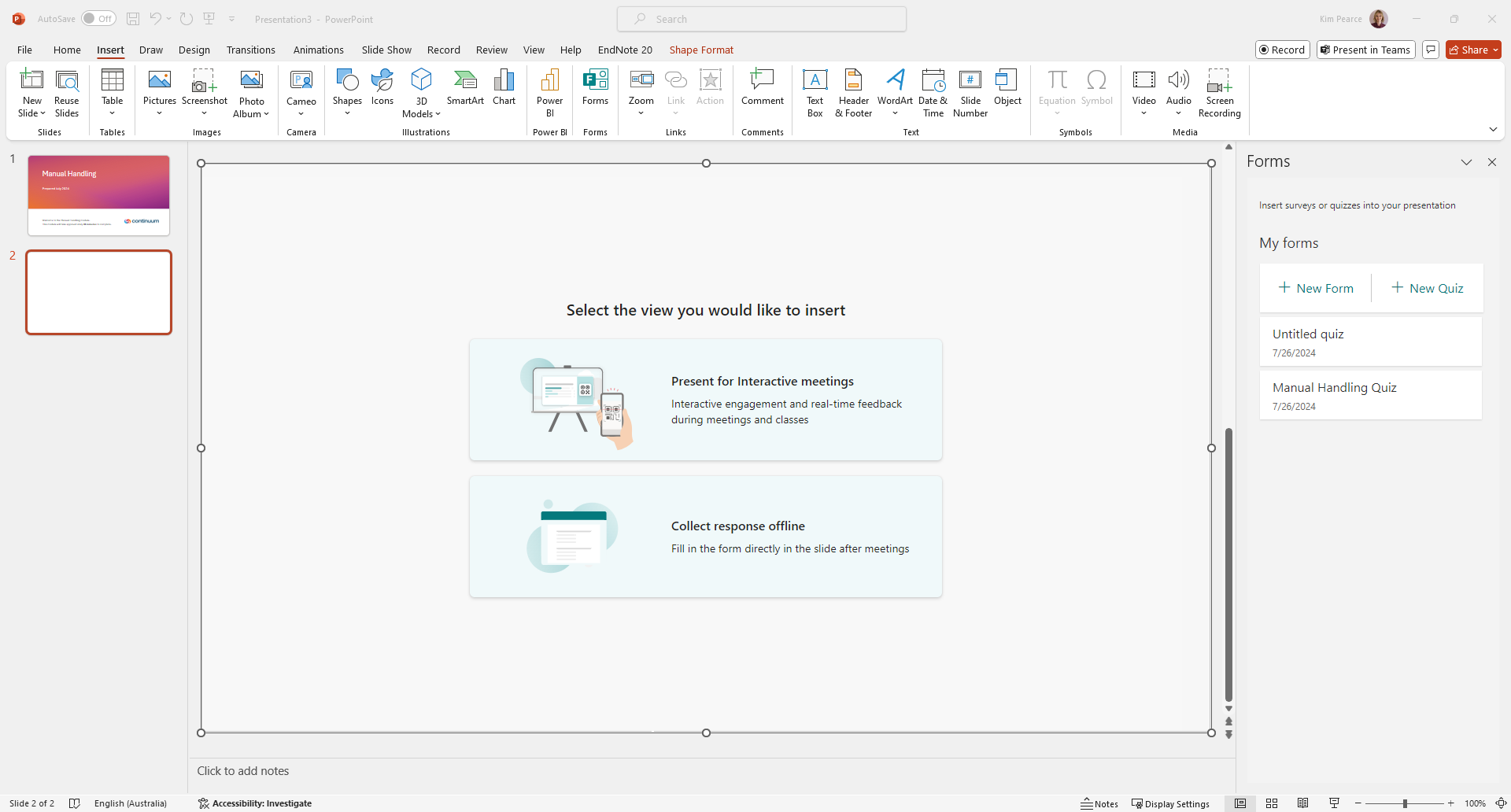
Video
Our favorite tool for video course creation is Pictory. It offers a free trial and generates professional videos based on your uploaded script.
Combination
If you want to combine your video with a quiz, or include short videos in your slides, you can combine both methods above. Create a ppt, add a slide and choose insert video.
Another great option for combination courses is canva. Search on canva for "course" and you will find free course templates. These templates are fully editable, allowing you to add your own text, and can be played as interactive videos once downloaded.
Our favorite tool for video course creation is Pictory. It offers a free trial and generates professional videos based on your uploaded script.
- Create a Pictory account.
- Choose "Create video from script".
- Upload your script and wait for your video to be generated.
- Edit your video as necessary, including editing text, images, adding voiceovers, or captions.
Combination
If you want to combine your video with a quiz, or include short videos in your slides, you can combine both methods above. Create a ppt, add a slide and choose insert video.
Another great option for combination courses is canva. Search on canva for "course" and you will find free course templates. These templates are fully editable, allowing you to add your own text, and can be played as interactive videos once downloaded.
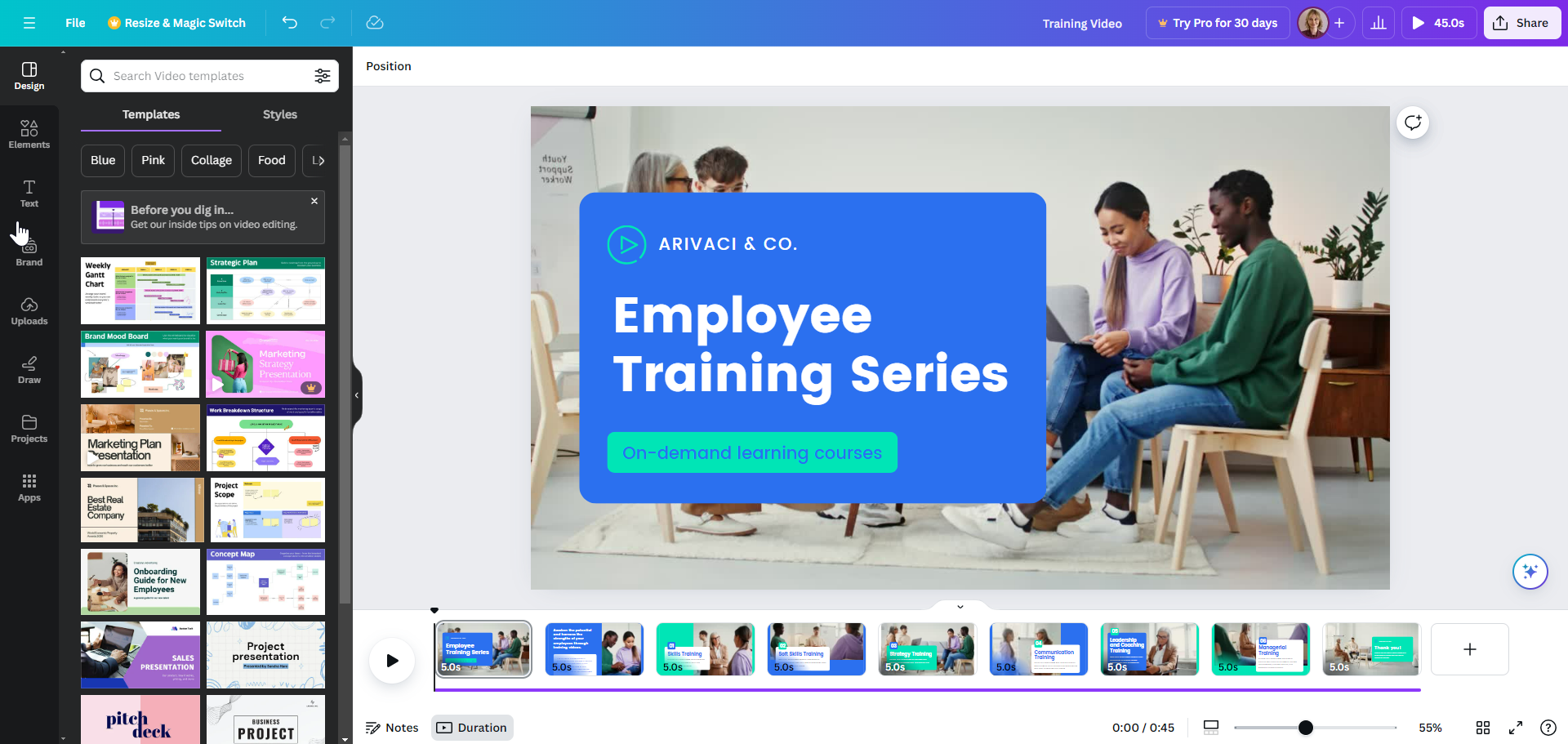
Step 4: Deliver Your Course to Learners